Understanding their community is the superpower of the most powerful brands and creators.
Whether you're running a Discord server to connect with your followers, fans, customers, users, or friends, it's important to ensure that your community members feel engaged and heard. Gathering feedback from your community not only helps you with user engagement, but even more importantly, it allows you to understanding who they are, what they want/need, which in turn allows you to identify areas for improvement or come up with new ideas that will resonate with them.
One of the most effective ways to gather feedback is by conducting surveys.
Subo the Survey Bot allows you to create one-question polls, and multi-question surveys in your Discord server. You can create surveys from scratch (/survey command) or with the help of AI (/draft command).
Subo follows a freemium model. It is free to use for most users, with premium versions available for large customers and power-users.
In this blog post, we'll look at how to create a multi-question survey from scratch in your Discord server with Subo the Survey Bot!
1. Invite Subo the Survey Bot to your Discord server. Follow the directions to give Subo the recommended permissions.
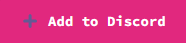
2. Type /survey, hit "enter", pick the New option and press "enter" again. You can type the command in the channel where you want to post the survey (or from another channel and move it later).
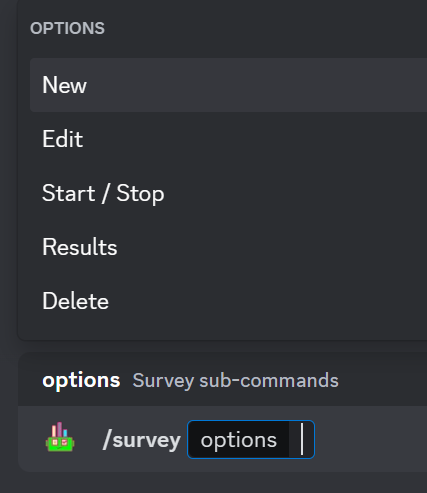
Or run the /home command and select the New Survey button

3. A new private thread called new-survey will open for you to chat with Subo in your creator channel. Just answer Subo's questions to create your survey! The new-survey thread is private. It can only be seen by you, unless you add someone manually.
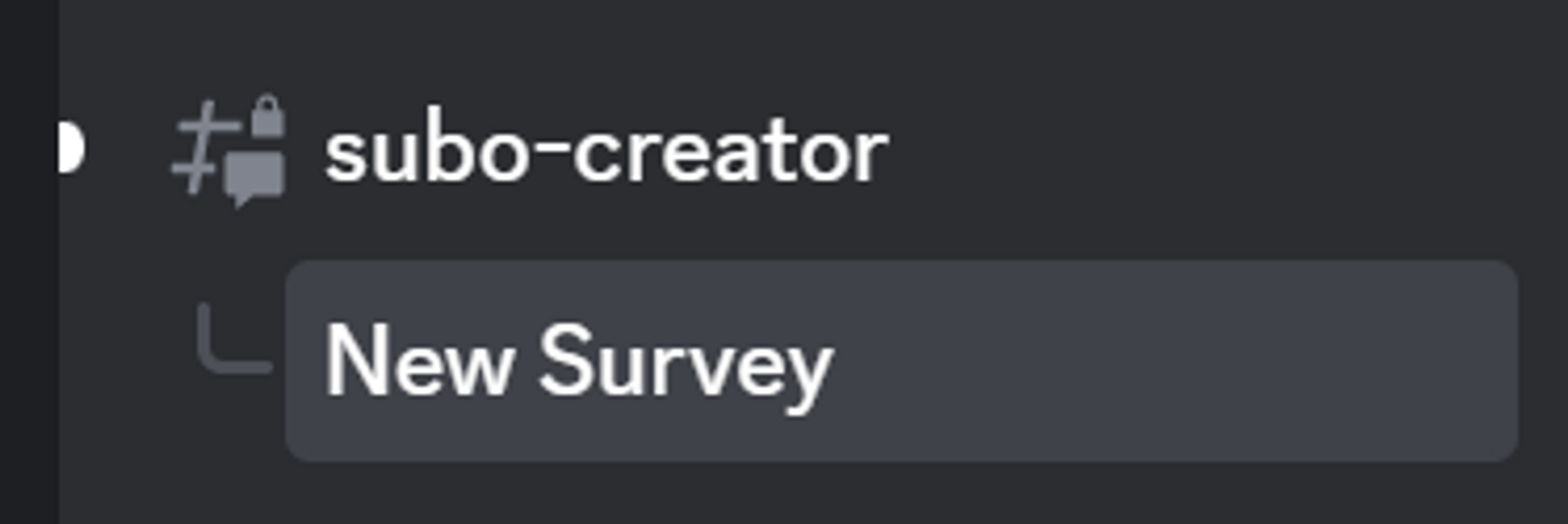

4. Name your survey.
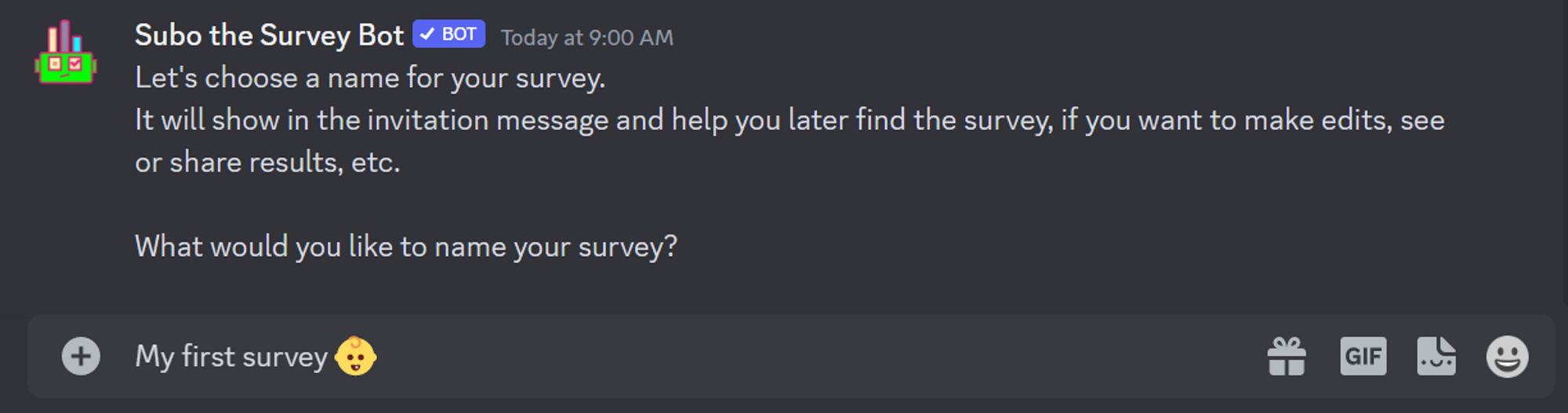
5. Write your first question.

6. Define what type of question you want.
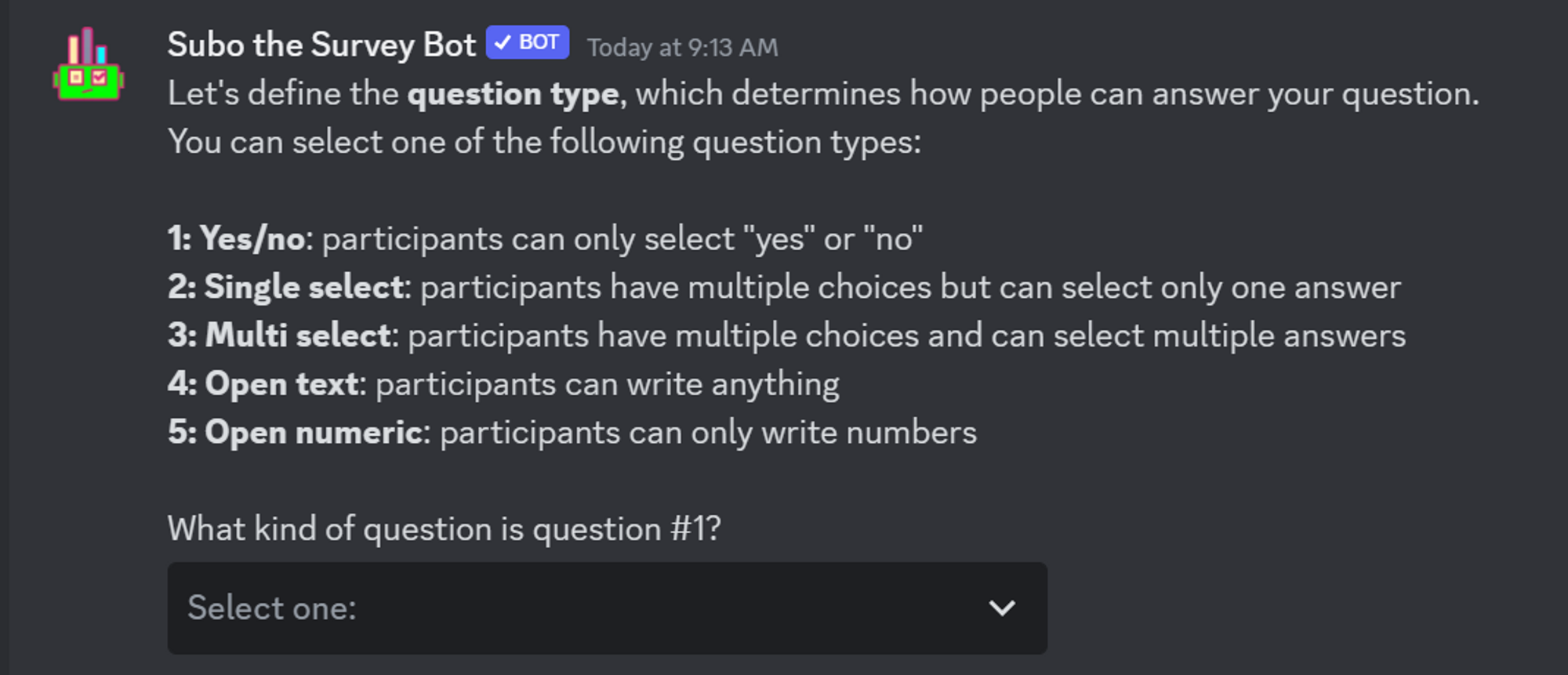
Subo currently supports the following question types:
yes/no: participants can only answer 'yes' or 'no'.
Example: Should we transfer the Guild to a new server?
💡 Note that ‘yes/no’ is translated in the languages officially supported by Subo (as of August 2023, that's English, German, Spanish, French, Italian, Portuguese and Russian). For other languages, you can select a single-select question then translate ‘yes;no’ in the language of your survey (example: `jes;ne`).
single-select: Participants can only select one answer among up to 25 choices. You will determine which options to choose from in the next step.
Example: What do you think is the current Battle Mode's biggest shortcoming?multi-select: Participants can select as many answers as they want similar to single choice in that several options are presented.
Example: What days are you available for our next movie night?
(Note: you can define later the maximum number of answers your respondents can select with `Edit Questionnaire`.
open text: participants can write anything they want. Use this question type when you want to give maximum freedom for your members to give their opinion.
Example: How can we make the next server event more fun?open numeric: looks like open text, but only accepts numbers (integers) as an answer.
Example: How much (in $ per month) would you consider an affordable monthly subscription to get access to this premium channel?
7. For single-select and multi-select, enter up to 25 possible options for the answers, with ";" between each option. You can use text and emojis (standard, custom).
Example: ⚪ Margarita;🍍 Hawaiian;🔴 Pepperoni;🍄Regina
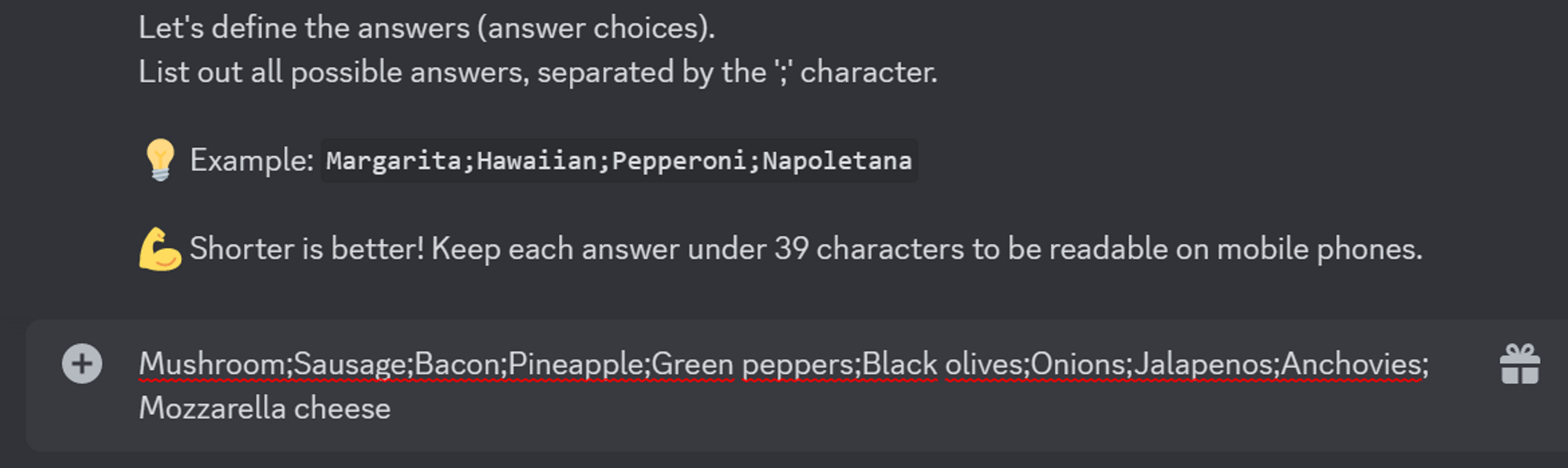
8. Add an image (optional) by pasting the image’s URL
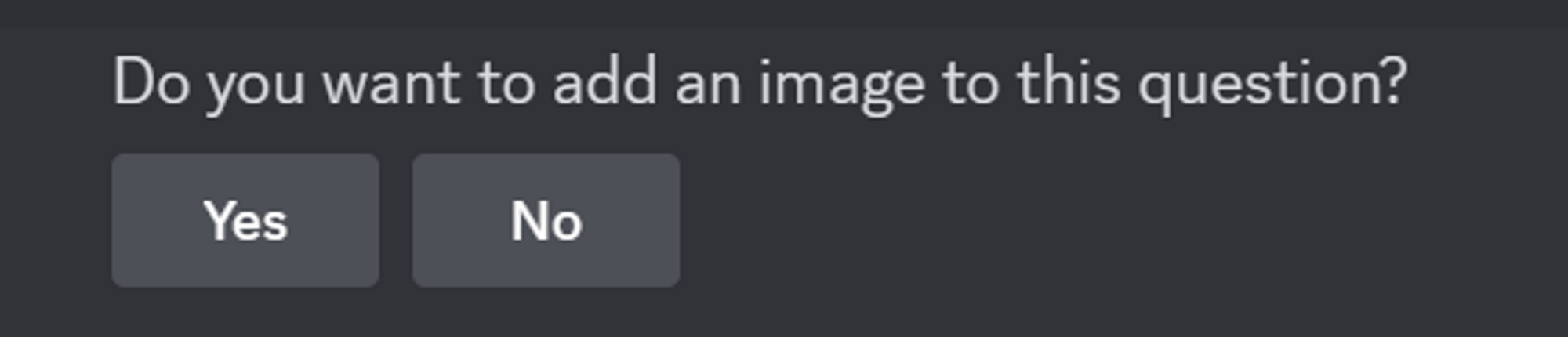

9. Add more questions if needed, by repeating steps 5 to 8 for each new question (up to 10 questions in Free tier)

If you only have 1 question to ask, Subo will ask you to choose between poll and survey mode:
- ⚡poll mode: your members can vote and see results publicly in the poll embed
- 📋survey mode: your members will see an invitation message. A private thread channel will open under the invitation embed for them to answer questions privately.
10. Your draft is ready.
Now it's time to fine-tune. Click Continue
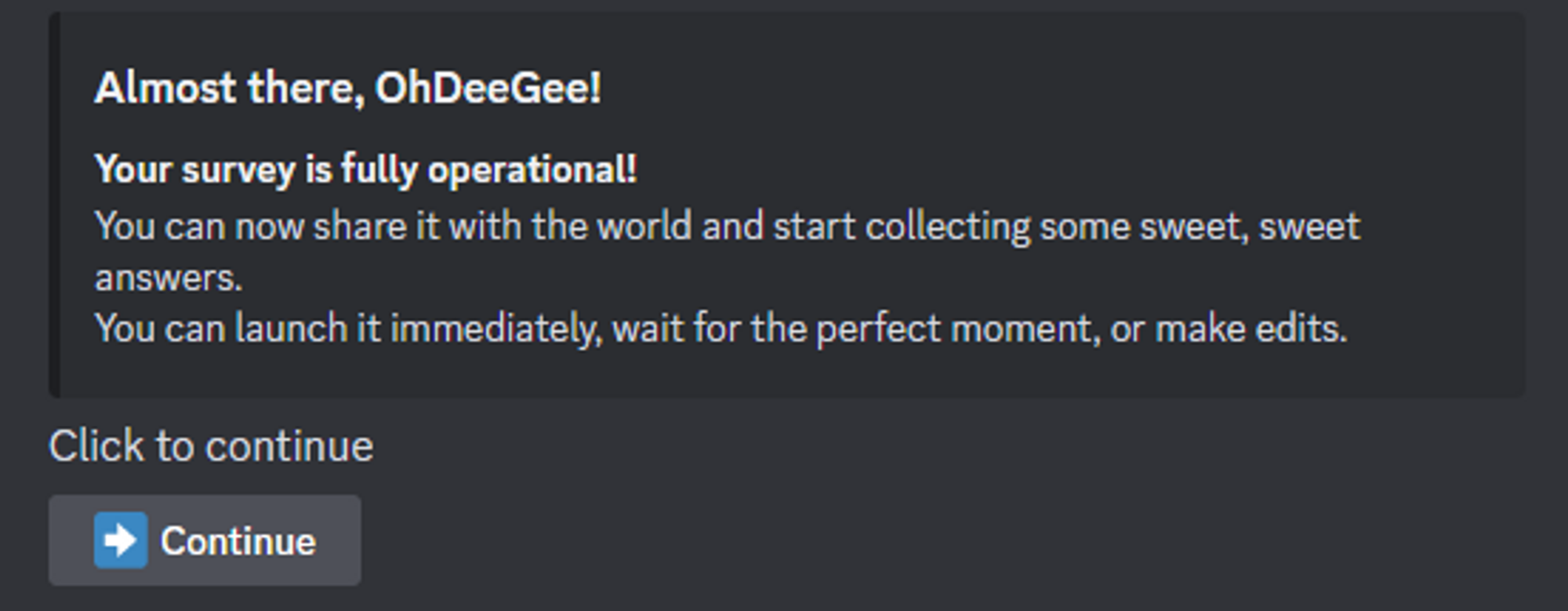
11. The next screen will show you details of your project: read it carefully, it is still possible to change everything at this point.
In particular:
- check the full questionnaire: questions, answers, question types, images, maximum selections.
- check that your survey is posted in the channel that you want, is restricted to the right role, with the right time limit, etc. These options come from your server's default settings and can be edited.
- test the survey with the Test button
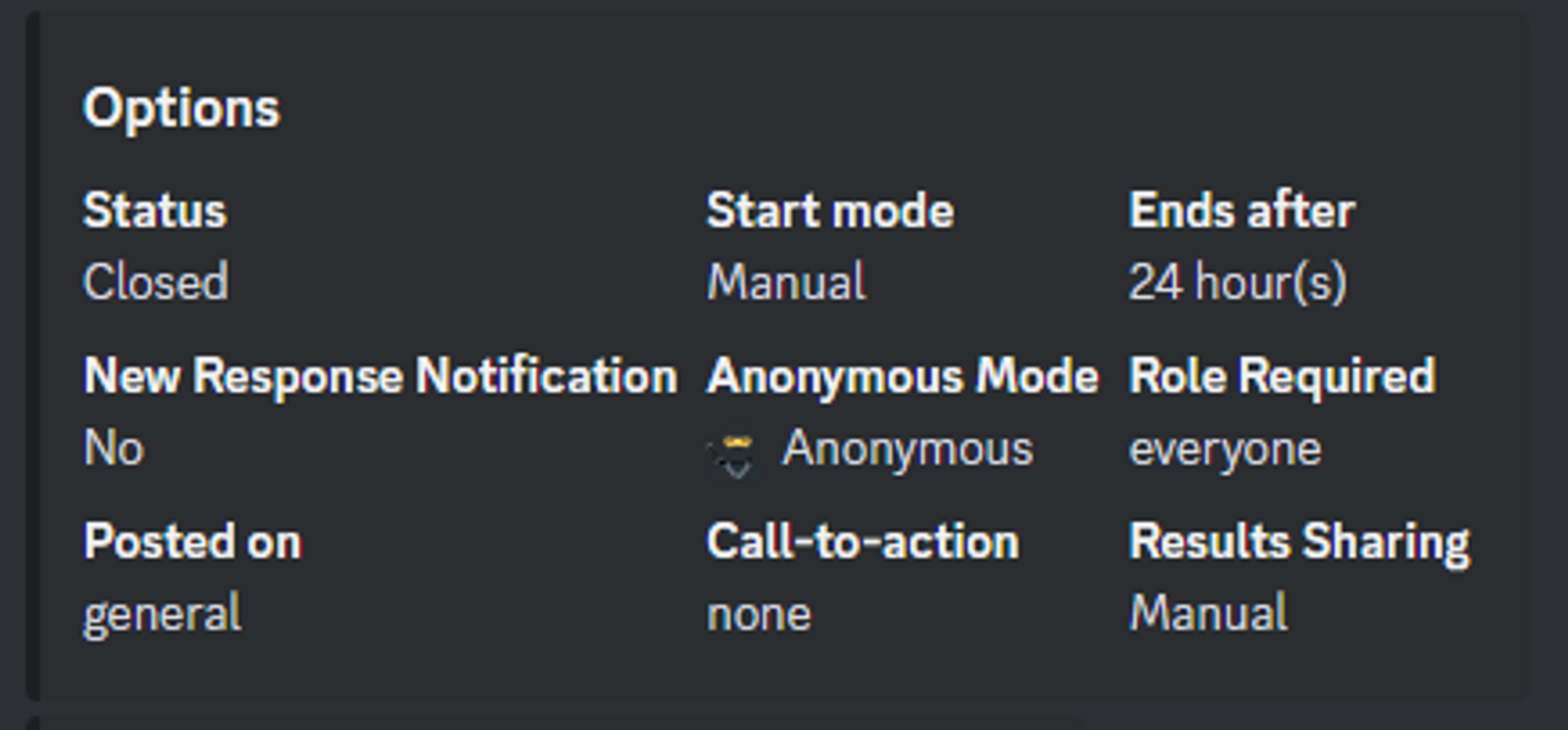
If you are happy with your questionnaire and options, hit Start to open the survey immediately or ⏰Edit Start Mode to schedule it to launch at a later time.

Customize the many default options that come from your settings (you can edit those later in /settings).
- If you want to make any changes, use one of the buttons (read this tutorial for more information)
- You can also take a break, exit and finish the setup later (`Exit`): your project is saved. It's never too late to fix mistakes and make changes. You can edit the survey by running the /survey > Edit command.
Congratulations! You have written your first survey!
Want to make it even easier next time? Instead of starting from scratch, try one of these two options:
- Clone an existing survey and modify it
- Use Subo's AI to draft a questionnaire for you with the /draft command.
Remember to design effective surveys with clear and concise questions.
Surveying your community in Discord is an essential tool for building a successful and engaged community. By gathering feedback from your members, you can gain valuable insights into their needs, preferences, and pain points. Armed with this information, you can make data-driven decisions about how to improve your server, your products/services, increase engagement, and keep your members happy.
If you liked this tutorial, find all our tutorials here. Do you want to see more examples? Do you have suggestions to make Subo better?
Join our Support Server for more information and to join the conversation.